Product Introduction
Gamepad for Android, iOS (up to 13.3), Switch, PlayStation 3 and Windows. Supports button programming. Customized control schemes for mobile online battles PUBG, Rules of Survival, Fortnite, etc. The telescopic mount accommodates a smartphone with a screen up to ~ 6.2 inches. Connects via Bluetooth 4.0. Powered by a built-in battery. Includes two D-Pad with different patterns. Rubberized handles and excellent ergonomics. Illumination of buttons.
* This product supports Apple and Android phones. * Apple, Android do not need to download the game from the third-party APP platform, open the Bluetooth one-step connection, that is, play. * Compatible with most popular games on the market, especially for mobile games such as “Jesus Survival: Stimulate Battlefield”, “PUBG”, “Glory of the King”, “Wild Action”. * With the button to send the Turbo function, you can change the direction button design, making it easier! * Bluetooth 4.0 solution * Built-in 400mAh polymer lithium battery, support the game while charging. * "A / B / X / Y" function keys with colorful backlight, L2 / R2 for analog functions, hand-held rubber and sweat-proof anti-skid design, so that the game is precise and controllable.
Video of PG-9118

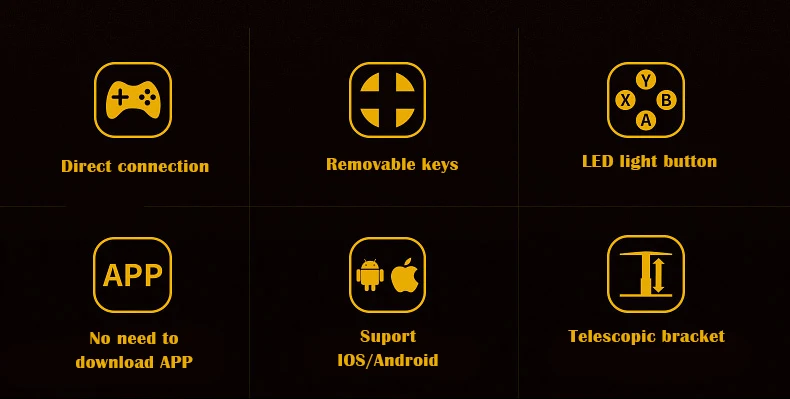



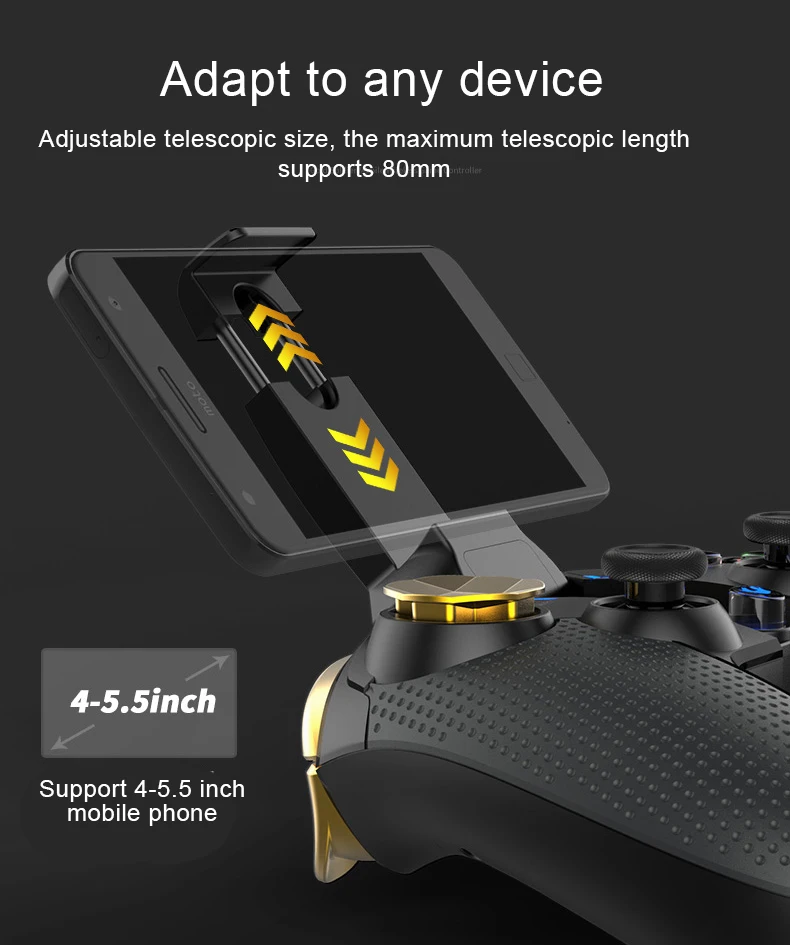

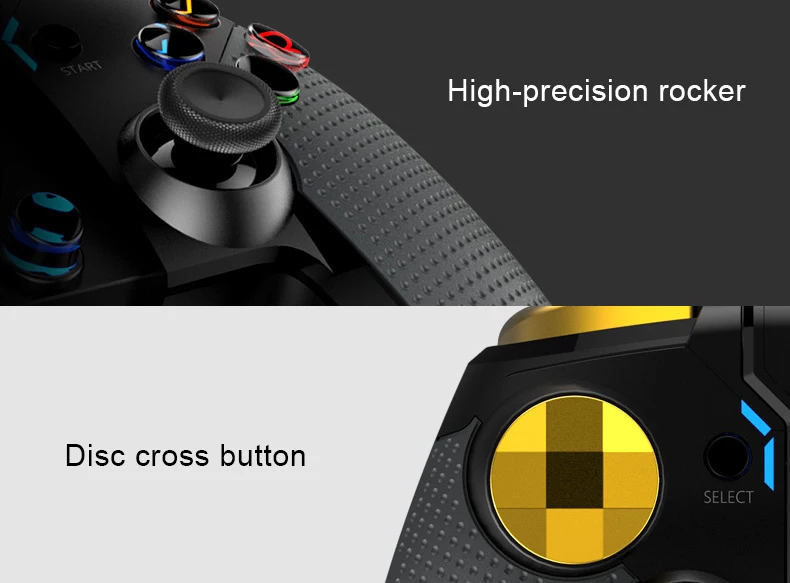
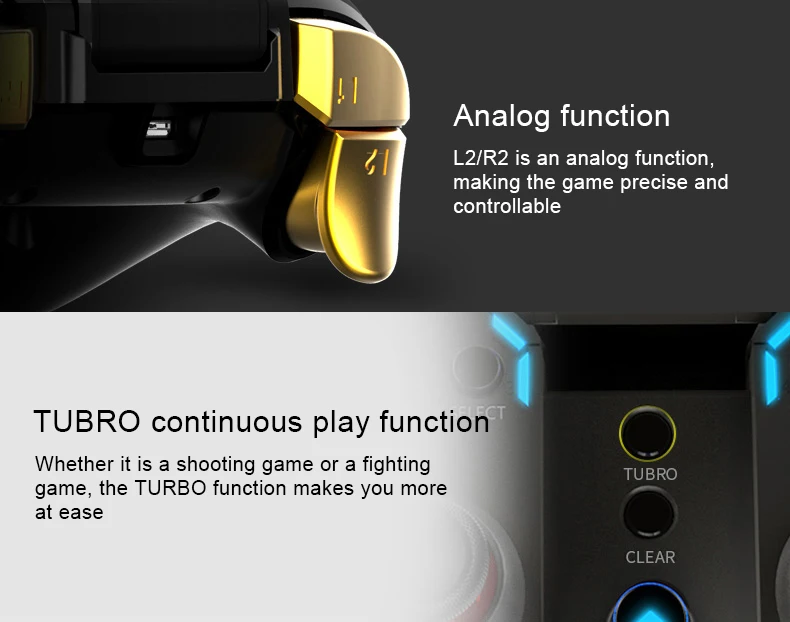

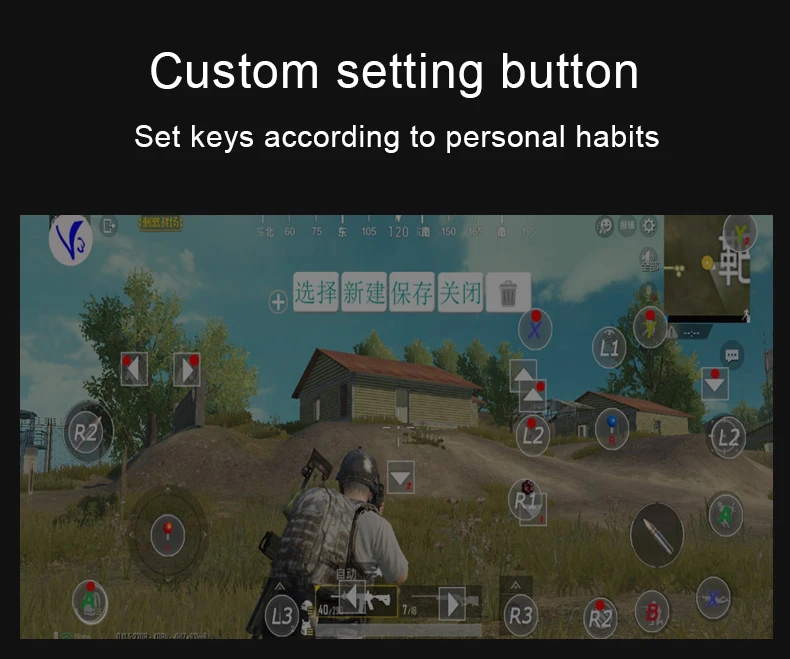
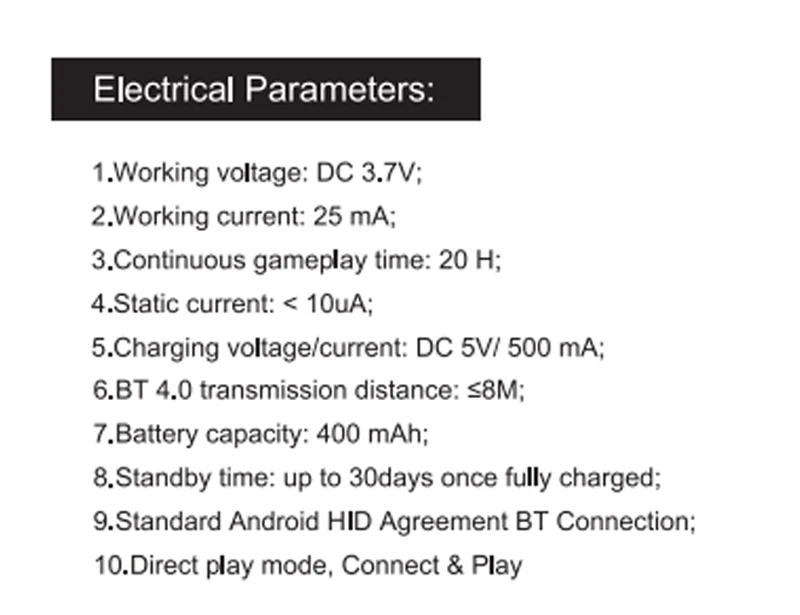
Most games and emulators are supported for Android, for example:
World of Tanks, MC4, Modern Combat 1-5, Dead Trigger, Wild blood, Dungeon Hunter, Zombie, FC simulator, GBA emulator, arcade emulator, SFC simulator, N64 emulator, Shadowgun, Sonic CD, Cordy, Soulcraft, Zenonia4, 9 Innings, Riptide GP and more...
An example of games for iOS:
Muffin Knight, Box Cat, Midway Arcade, Super Lemonade Factory, Gold Runner, Minotron: 2112, No Gravity, Space Inversion, Emerald Mine, Commodore 64, IronStar Arena, Mos Speedrun, Kung Fu Rabbit, Temple Run, PAC-MAN for iPad, Blast Ball, Retro Racing, Velocispider, Super Mega Worm, Sideways Racing, Freeesh, The Exterminator, Compression HD, Warblade HD, Plum Crazy, Cyborg Livestock, Stardash, GoatUp, Bob's Action Racing, Match Panic, Fruity The Snake HD, Haunted Hallway, Battlestation, Influx, Rush City, HungryMaster, Space Inversion 2, Super Drill Panic, Minotaur Rescue, Silverfish MAX, Retroid, AirAttack HD, HyperBowl, Jungool, Akane Lite Lemonade.
1. Connecting an iPega gamepad without additional Android programs:
On the joystick, select one of the modes by the X + HOME or A + HOME key combination In the bluetooth settings "select ipega classic gamepad"
2. The standard way to configure iPega for Android:
1) We activate bluetooth on your device 2) Installing Bit Games Center (IPega Game Center) 3) Launch Bit Games Center and go to Settings 4) Click on the Search Handle icon 5) Turn the iPega into mode with the X + HOME or A + HOME key combination 6) The program will find a new device, choose to connect 7) Go to "Language and input" -> Keyboard and input methods -> set the input method Gamepad Controller All downloaded games in "Bit Games Center" come with customized buttons, no additional settings are required.
3. A universal way of setting up iPega for Android - more complicated but has a flexible settings system.
This method allows you to configure any game for use with a joystick using specialized applications, such as: 1) Tincore Keymapper is a program for assigning any action in the game to certain buttons on the joystick. 2) BitGame Gamepad Assistant is a program for deep customization of the joystick. 3) USB / BT Joystick Center GOLD is a program for assigning any action in the game to certain buttons on the joystick, including on-screen elements. 4) IPEGA Touch - The app allows you to customize the on-screen game controls using the select button during gameplay. 5) GHKeyIM - the program allows you to assign control buttons in the game to specific buttons on the joystick.
Example of connecting a joystick in a universal way:
You need to get Root rights on your Android device (how to do this you can find instructions for your gadget on the Internet) Download and install Tincore KeyMapper Turn the iPega into mode with the Y + HOME key combination We activate bluetooth on your device and connect the joystick Launch Tincore KeyMapper and confirm the request to use Root rights and minimize the application Go to "Language and input" -> Keyboard and input methods -> set the input method Tinycore KeyMapper Configuring function keys in Tincore KeyMapper
4. Connecting iPega gamepad for Windows:
1) Activating bluetooth on Windows 2) On the joystick, select the mode with the X + HOME key combination 3) The program will find a new device, choose to connect 4) May ask for a password, enter 1234 or 0000






































